Before we delve into details about calibrating smartphone and tablet batteries, let’s talk about what battery calibration actually is, why is it needed and when should you calibrate your battery. All types of rechargeable batteries have a certain life cycle or a number of recharge cycles. Batteries gradually lose their ability to hold charge until finally they’re no longer usable. Because of this permanent battery draining, the battery stats of your Android operating system may start showing unlikely remaining times. For example- your battery stat may show 100% even though you’ve left your smartphone charging for only 1 hour.
If your battery shows physical signs such as bloating or swelling, cracks etc., it’s time to replace the battery.
When to calibrate battery of your Android device?
The first sign of battery going bad is obviously fast discharging where your battery shows more percentage remaining than the actual available amount. For example- your battery stats might show 30% remaining before abruptly shutting down. Sometimes the calibration error is also caused when you have overcharged your device and the battery stats shows wrong reading. If you’re getting weird readings on your battery stats, then it’s time to calibrate it. For accurate reading, it is also recommended that you calibrate your battery each time after you flash a new ROM or Kernel.If your battery shows physical signs such as bloating or swelling, cracks etc., it’s time to replace the battery.
How to calibrate battery in Android
Manual Method for battery calibration
- Turn on device >> Connect your device to its charger >> Let it charge 100%.
- Turn off device >> Connect to charger >> Leave it until it shows 100% or charge complete (shown my LED or onscreen indicator)
- Again, Remove from charger >> Turn on device >> Connect your device to its charger >> Leave the screen on >> Let it charge 100%.
- Leave your device until its battery drains to 0% and then recharge it to 100%. Now your battery is calibrated
Calibration using Android App
- First check your battery capacity in mAh (it should be written on the battery or the device manual)
- Download Battery Monitor app.
- Charge your smartphone or tablet. The app will show you total charge in mAh (milliamps)
- Charge until the app shows total mAh equivalent to your battery capacity
- Again let the battery drain to 0% and then fully recharge

Using Battery calibration app for rooted devices
- Download and install Battery Calibration
- Open Battery Calibration app
- Connect your android device to the charger
- Let it charge until it reaches 100% • Press “Battery Calibration” on the app
- Reboot device and use it as usual
- Let it fully drain to 0% and then fully recharge to 100%
- If you’re having problem with battery running out fast in android device, give the above methods a try. Many users have experienced noticeable increase in battery life after calibration.
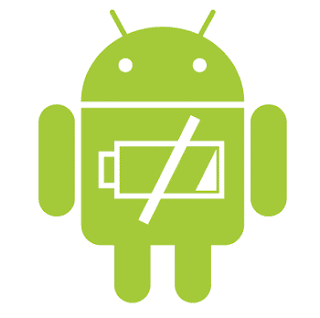
Blogger Comment
Facebook Comment