Chrome browser using too much RAM or system memory is a very common issue experienced by Windows 7 and Windows 8 PC users. When you open multiple tabs on Chrome, each tab executes a process- so you will see multiple Chrome processes running at the same time and using lots of memory. This is normal as long as your system is not badly hogged down. My laptop has only 4GB of RAM installed and I experienced the same problem with the Chrome browser. If you are also experiencing freezing or lag due to Chrome browser using too much RAM, you can take the following steps to resolve it:
If you have lots of extensions installed on Chrome that is probably eating up most of your system memory. Each tab has its own processes that use some memory, and similarly every extension allocates some RAM for its processes. AdBlock, Download Manager, Pocket, Buffer are some of the extensions I use. Those extensions can be very resource hogging. Now I disable most of them and only use them as needed. I recommend uninstalling all the extensions you hardly use. That will make a huge difference. To disable/remove extensions Press Menu on top right >> Go to Settings >> Extensions (left sidebar).
Go to settings and disable features that you don’t use often. For example- I disabled “Offer to translate page” under Languages and “Popups and enabled “Do not allow site to show notifications” under Privacy >> Notifications. There may be other Chrome features that are worth disabling.
Press Ctrl+Shift+Esc and then simply choose tasks that are eating too much memory. This will free up used memory. However, the system usage may still build up gradually, so you'll have to repeat this again and then restart the browser.
This is obviously a last resort for most. You might be someone who needs lots of tabs open for research or someone who uses lots of extensions. Such usage will require lots of RAM- I’d say at least 6- 8GB. So, if you have just 4GB or 2GB of RAM, either try to keep the number of tabs low or install additional RAM.
The above steps are very general and easy. Most of you already know it but you might’ve been too busy to try it. Just give it a go when you’re free and you might be surprised by the improvement it will bring to your system performance while browsing the web.
Disable or Uninstall extensions/plugins
If you have lots of extensions installed on Chrome that is probably eating up most of your system memory. Each tab has its own processes that use some memory, and similarly every extension allocates some RAM for its processes. AdBlock, Download Manager, Pocket, Buffer are some of the extensions I use. Those extensions can be very resource hogging. Now I disable most of them and only use them as needed. I recommend uninstalling all the extensions you hardly use. That will make a huge difference. To disable/remove extensions Press Menu on top right >> Go to Settings >> Extensions (left sidebar).
Disable features you hardly use
Go to settings and disable features that you don’t use often. For example- I disabled “Offer to translate page” under Languages and “Popups and enabled “Do not allow site to show notifications” under Privacy >> Notifications. There may be other Chrome features that are worth disabling.
End processes that use up too much memory
Press Ctrl+Shift+Esc and then simply choose tasks that are eating too much memory. This will free up used memory. However, the system usage may still build up gradually, so you'll have to repeat this again and then restart the browser.
Chrome memory Leak
This is another common issue reported on Chrome browser. If your tabs are taking too much memory than they should then it could be a memory leak issue. Users widely reported cases where the RAM usage gradually shot up to 90% even with only 4 or 5 tabs open. A possible fix recommended in Google Chrome Help Forum is to re-install Chrome. Do that and check your memory usage. If you had 64-bit Chrome installed, this time try the 32-bit version and see how that goes.Try a different browser
Most of you have probably tried this. If you haven’t, then give Opera, Firefox or Maxthon a try and see if it resolves the issue.Add more RAM
This is obviously a last resort for most. You might be someone who needs lots of tabs open for research or someone who uses lots of extensions. Such usage will require lots of RAM- I’d say at least 6- 8GB. So, if you have just 4GB or 2GB of RAM, either try to keep the number of tabs low or install additional RAM.
The above steps are very general and easy. Most of you already know it but you might’ve been too busy to try it. Just give it a go when you’re free and you might be surprised by the improvement it will bring to your system performance while browsing the web.


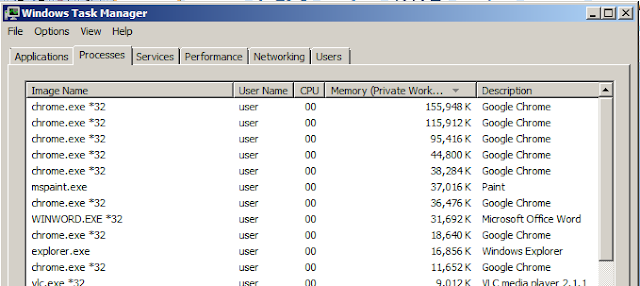

Blogger Comment
Facebook Comment