Cannot find update file "KB3035583" after checking for updates in your Windows 7 or Windows 8 system?
How to Install KB3035583 for Windows 10 upgrade for Win 7 & 8 users
- First of all check if you have the required update or not. Use this tool to check if the required updates are installed or not: Win10Fix (source: Ghacks)
- Extract the tool and then right click and select "run as administrator". Press any key to continue. Then press "1" . Now the tool will tell you if the required updates are already installed.
- In my case, I had the KB3035583 missing but the 2919355 was already installed. Go ahead and check for 2919355 in windows update. Press "Start" then search "windows update". Once inside, select "view update history". Check for 2919355. If its not there go back and "check for updates" and then install it from the "available updates" section, If your internet is fast you can just turn automatic updates on and then it will probably be downloaded automatically. To turn automatic updates on go to "change settings" and then select "install updates automatically" from the drop down.
- After the required updates are installed, restart your PC. If you still don't see the get Windows 10 icon (button) on the taskbar, install it manually here: KB3035583 update installation file. For successful installation make sure that windows update is not installing any other updates at the moment.
at the bottom right (taskbar) of your screen. Hovering over it, a pop up will appear telling you to "get Windows 10". Now click the icon and then it will open a new windows which will walk you through the reservation process. Keep automatic updates on so that Win 10 downloads automatically when its available after July 29.
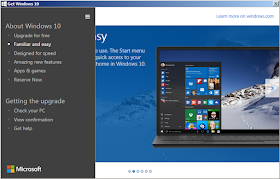
 |
| The Windows 10 update is expected to rollout after July 29 |