How to Fix Windows 10 Upgrade Failed Error C1900208
Since this method bypasses the normal upgrade route, it also fixes the problem for people who were initially getting the upgrade failed error C1900208 while trying to install Windows 10. Another error it
 |
| Many users who have reserved their Windows 10 upgrade are still waiting for the download to start |
Did you forget to reserve your Windows 10 upgrade? With this method you don't need to reserve. In fact Win 10 download will start immediately.
- This direct installation method is recommended for users who have access to a fast internet connection. Otherwise, downloading the 3GB installation might take too long.
- This method uses a media creation tool to download Win 10 installation files. Ready a USB flash or a blank DVD with at least 4GB free space if you want to copy the installation ISO file.
- Check the Windows 10 system requirements here.
- If you are installing the operating system for the first time, you will also need your Windows product key (xxxxx-xxxxx-xxxxx-xxxxx-xxxxx). For upgrading no product key is required.
- As a precaution, back up all of your important files.
To start Windows 10 installation use one of these tools:
- Download media creation tool for 32-bit
- Download media creation tool for 64-bit
After the download is completed, run the media creation tool and select "upgrade this PC now". After Windows 10 download is complete you can choose to keep your personal files and apps, keep personal files only or a clean install which removes all of your files as well as installed applications. Choose the first option to just upgrade your Windows 7 or Windows 8.1 OS without affecting any files and programs. After few reboots, your PC will be upgraded have Windows 10.
Even if you haven't upgraded, don't hurry. Microsoft has given you a whole year to upgrade to Win 10 for free.
Even if you haven't upgraded, don't hurry. Microsoft has given you a whole year to upgrade to Win 10 for free.



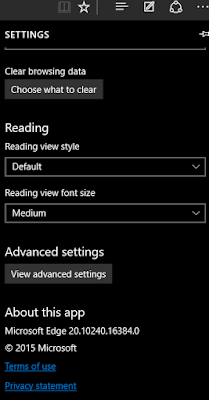
Blogger Comment
Facebook Comment