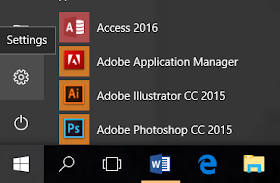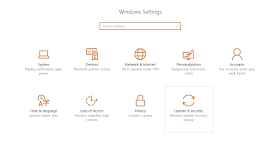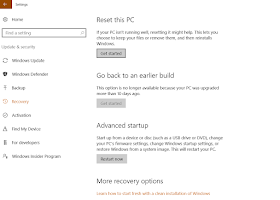If your laptop trackpad's right click doesn't work or has suddenly stopped working, it is a common driver related issue in Windows 10. Lately, owners of the latest ASUS ROG Strix gaming laptops have been experiencing the same problem a lot. Your trackpad, that was working perfectly fine a few days ago, doesn't do anything when you right click it. The normal double tapping will open apps or highlight words but without the right click working, you won't be able to access to a lot of useful options. So how do you fix the rick click button of your trackpad? First thing you must do, is check whether it is a physical damage that is causing the issue. Usually old laptops may have a permanently damaged trackpad and the trackpad may also not work if you've dropped your laptop or smashed the trackpad accidentally. Of course you can always use a mouse as an alternative solution but if it's a driver issue then why not try ad fix it. If your trackpad has just stopped working by itself, then it is probably a software issue and can be fixed. Here are all the possible solutions for ASUS ROG laptop's trackpad right click not working issue: (Apply similar methods to fix trackpad issues on any brand of laptop)
1. Check for windows update:
Sometimes the trackpad issue may arise due to a faulty windows update. You can go to control panel and then open Windows update settings and turn automatic update on. Or simply, check for updates and then install it. On Windows 10, press the windows key and type "windows update settings" and select it. Then click "check for updates". If there were any pending updates, let them install and then restart your PC and check whether the trackpad right click issue is fixed.
2. Uninstall and re-install ATK Driver Package:
This fix actually fixed the trackpad issue on my ASUS ROG Strix GL502VM gaming laptop. Before installing the latest ATK Driver from your laptop manufacturer's website, you may have to uninstall it first from the control panel. So, open control panel (press windows key and type "control panel"). Then click "uninstall a program" under Programs. On the search bar type "ATK" and then proceed to uninstall "ATK Package". Now you will be prompted to reboot your PC.
After restart, go to your laptop manufacturer's website and find the latest ATK Driver Package. Also, make sure you have selected the driver for the right operating system. For ASUS ROG laptops here is the link:
Download latest ATK Driver Pack for ASUS laptops . After downloading the package, unzip or extract it to a folder and then run the setup. Then restart your PC and then your trackpad's right click should start working.
3. Restore Windows to factory settings:
Some users have also fixed their laptop's trackpad click issue, by restoring Windows to its factory or default version that came pre-installing in the laptop. Here is how you can restore windows 10 to its factory settings:
- Click Start (windows key)
- Then click on settings (the gear icon above the power icon)
- Select "Windows Update & Security"
- Click "Recovery" >> "Get Started"
- Click "Restore Factory Settings"
- Now select the choices of your preference depending on whether you want to remove everything on your laptop or just the drive where you've installed windows. Press Next.
- Finally click :"Restore"
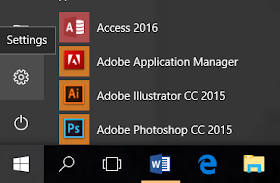 |
| Windows 10 Settings icon |
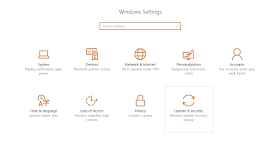 |
| Windows 10 Update & Security options for factory reset |
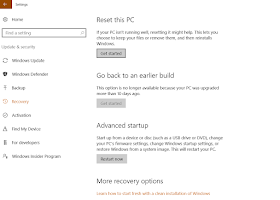 |
| Resetting your PC |
If the trackpad right click stopped functioning after Windows update, it may start working now that Windows has been restored to its original version. Users have also solved this problem by installing Windows 10 from scratch via USB or bootable disc.