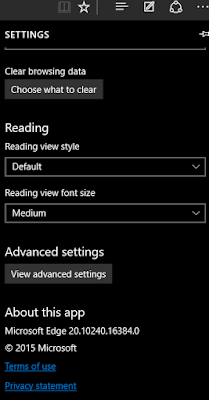If you recently upgraded to Windows 10 Microsoft Edge you get a cool new browser called Microsoft Edge. The new browser has "Bing" setup as the default search engine or default web address, and many would like to change that to "Google". Bing is not bad, it does list a lot of relevant pages for your search, but its not yet comparable to Google. The browser setting of Edge is a little different from other browsers (Chrome, firefox etc). The settings look like the settings of a mobile browser. The steps below will show you how to change default search engine from Bing to Google in Microsoft Edge for Windows 10:
How to change default search to Google in Edge browser for Win 10
- Open Edge Browser and then browse to google.com
- Go to settings by clicking on the three dots (...) or "more action" icon on the top right.
- Click "View Advanced Settings"
- scroll down and find "Search in the address bar with" >> Click on the dropdown menu
- click "Add new"
- Click"www.google.com" >> select "add as default"
Now your default search engine or default web address is set to Google from "Bing". Whenever you do a search you will get Google search results. Checkout these screenshots if you are confused on any of the steps above:
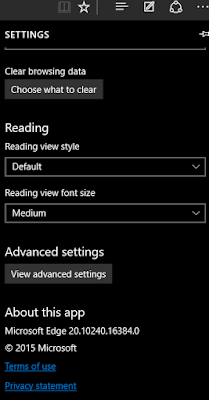 |
| Microsoft Edge "Settings" menu |
 |
| Selecting default search address |
 |
| Setting Google search as the default search engine |