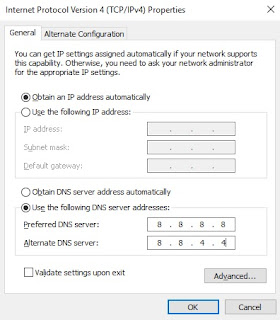The fix/solution for the DNS_PROBE_FINISHED_NXDOMAIN error is same as the one used to cure the DNS_PROBE_FINISHED_BAD_CONFIG and DNS_SERVER_NOT_RESPONDING errors. These errors can affect any Windows operating system i.e. Windows 7, Windows 8.1 and Windows 10. The most common methods recommended by various bloggers is to flush the DNS. This is very easy. All you have to do is enter a single line command in the command prompt. The second fix is to change the default DNS addresses. This second method has been the most effective for most users. Hence, I am posting below the most effective way to fix DNS_PROBE_FINISHED_NXDOMAIN error in Chrome:
How to fix DBS Probe Finished Nxdomain error in Chrome [Windows]
Method 1: Manually change the DNS address
- Press Windows key + R and type ncpa.cpl
- Press Enter
- Right click on your network (Local Area Network or Wireless Network Connection) and select Properties.
- Under Networking tab, you will see This connection uses the following items: list
- Click on Internet Protocol Version 4 (TCP/IPv4)
- Click on Properties. A new box will pop up
- Under General tab, select “Use the following DNS server addresses:”
- Set Preferred DNS Server to 208.67.222.222 (or 8.8.8.8)
- Set Alternate DNS Server to 208.67.220.220 (or 8.8.4.4)
- Open Chrome, check to see if the DNS Probe Finished Nxdomain error is fixed or not. If the error is unresolved , change the Alternate DNS Sever to either 8.8.8.8 or 8.8.4.4.
 |
| Network Properties |
If the above solution didn't work try the method 1 and method 2 on this post: How to fix DNS_PROBE_FINISHED_NO_INTERNET
Do you have any other fix for this error? Let us know in the comment section.