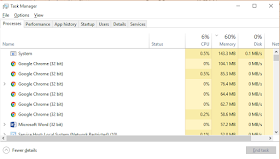Some Windows 10 users have experienced an issue where the system starts normal but later gets abnormally slow due to high memory usage. This can affect any PC or Laptop, even ones with high amount of RAM. Even after closing all the memory consuming processes via task manager (ctrl+alt+del), the problem still persists and Windows 10 will run low on memory gradually. Some users have temporarily fixed the problem via a simple reboot.
According, many techies the memory usage problem in Windows 10 is due to incompatible/faulty drivers. Below are some steps to fix the high memory usage issue in Windows 10. However, the steps come with caution and should be taken at your own risk because incompatible drivers can exaggerate the problem.
Here are some more ways to prevent low memory problem in Windows 10:
According, many techies the memory usage problem in Windows 10 is due to incompatible/faulty drivers. Below are some steps to fix the high memory usage issue in Windows 10. However, the steps come with caution and should be taken at your own risk because incompatible drivers can exaggerate the problem.
How to fix high memory (RAM) usage in Windows 10
- First download and install Windows Driver Kit
- Now, press Start (windows) key and type “Command”
- Right click on “Command Prompt” and select “Run as Administrator”
- Assuming you have installed the WDK on C: drive, type this command in the command prompt CD: C:\Program Files (x86)\Windows Kits\10\
- Press Enter
- Now Type poolmon.exe and press Enter. First press P to sort according to pooltype and then press B to list it via number of bytes
- Now write down the pooltag of the item in the list that is using the highest number of bytes (memory).
- Open another command prompt (follow step 1 & 2). Here you will find the driver name of the pooltag. For this, type f indstr / s (insert name of the pooltag you noted in step 7)
- Now in the command prompt you will be directed to a particular system file associated with the pooltag that’s consuming high amount of memory. Going to the file properties of the system file, you can find out the driver name.
Here are some more ways to prevent low memory problem in Windows 10:
- Increase the virtual memory size. Steps here
- Install more RAM: Make sure you have at least 4GB installed. If you plan on installing lots of applications that run in the background or operate memory intensive tasks, install additional RAM as required.
- Check for Memory Leaks: Open task manager (press ctrl+alt+del). Then check if any app is consuming abnormally large amount of memory.