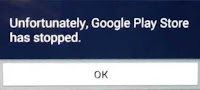 Many users who recently updated their Android system or upgraded to a newer version of the Android operating system are experiencing the "Unfortunately Google Play Store has stopped" error. This error pops up every time you open the Google Play Store app to download or update an app, and then it suddenly force closes. After this error you may also get another one that says, "Google Play Services has stopped error". These errors are particularly frequent if you've just flashed a custom ROM (example: Cyanogenmod) with an incompatible GAPPS package. Here are the quick methods to solve/fix unfortunately Google Play has stopped error in Android:
Many users who recently updated their Android system or upgraded to a newer version of the Android operating system are experiencing the "Unfortunately Google Play Store has stopped" error. This error pops up every time you open the Google Play Store app to download or update an app, and then it suddenly force closes. After this error you may also get another one that says, "Google Play Services has stopped error". These errors are particularly frequent if you've just flashed a custom ROM (example: Cyanogenmod) with an incompatible GAPPS package. Here are the quick methods to solve/fix unfortunately Google Play has stopped error in Android:How to fix unfortunately Google Play has stopped error
Method 1: Clear data for Google Play Store
- Go to settings >> Apps >> All
- Scroll down teh list of apps and select "Google Play Store"
- Tap "Clear Data"
- Restart device
- Now open Google Play and try to download/update an app
- If you're still getting the error, try the solution here: link
- If nothing works and you're not rooted, a factory reset is the last resort.
Method 2: For Custom Rom users
- Reboot into recovery
- Go to Wipe/format options and select "Wipe Cache" and "Wipe Dalvik Cache"
- Reboot system
- Open Google Play Store and download/update the app
- If you get the error, reflash your Gapps package again and wipe dalvik cache.
- If you're still getting the error proceed to steps below
- Download another compatible GAPPS package for your custom ROM
- Reboot into recovery
- Select install Zip and then flash the new GAPPS package
- Go to Wipe/format options and select "Wipe Cache" and "Wipe Dalvik Cache"
- Now reboot system and try to download the app via Google Play
If you are still getting the Play Store has stopped error after reflashing or flashing an entirely new Gapps package, you will have to flash an entirely new ROM followed by a compatible Gapps package. Then simply clear Cache/Dalvik Cache and reboot system. The error should now be solved.