Many Windows 7, Windows 8 and Windows 10 users are reporting error 0x80070422 during Windows update or app download in Windows Store. The error pops up every time the user tries to update Win 10. This same error code also plagues older Windows operating systems. This error may also prevent you from updating or downloading apps from the Windows store. In case of app download the error message looks like this: Your Purchase couldn’t be complete be completed. Error code: 0x80070422. However, there is a quick solution which involves enabling a bunch of network services. Read below to find out how to
fix Windows Update error 0x800422:
- Press Windows key + R
- Type “services.msc”
- Make sure the following services are enabled or started:
- Windows Update
- Windows Firewall
- BitLocker Drive Encryption Service
- DCOM Server Process Launcher
- Network Connections
- Network List Service
- Network Setup Service
- Network Store Interface Service
- To start each service, simple right click on it and select "Start"
- Now run Windows Update again
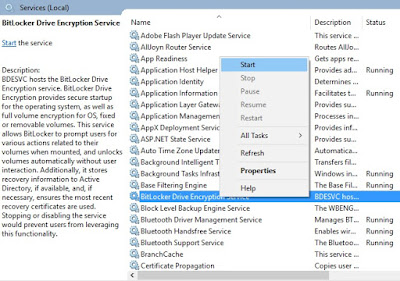 |
| Starting Services on Windows 10 |
Fix Windows Store Error Error 0x800422
If you are getting this error code while trying to update or download app from Windows store, then follow the same steps as above but only enable the “Windows Update” service. Now open Windows store and try to install your app.
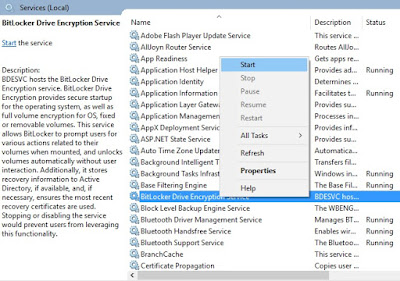
Blogger Comment
Facebook Comment