If you don't know what Disqus is, it is a very popular tool that helps you manage and moderate comments on your websites. It's a big hit among WordPress users because of its ease of installation and a friendly user interface. However, if you've just signed up for a Disqus account there are some setup you'll need to do before you can use it on your websites. After installing the Disqus plugin on your WordPress blog or website, you will need to configure it by logging into your Disqus account. Many new website owners have complained that they cannot log in to Disqus plugin in WordPress dashboard. This problem can be fixed by using the following methods:
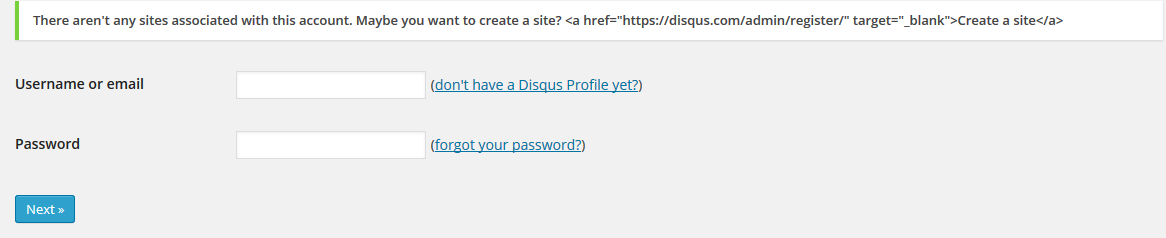
1. Enable third party cookies in your browser
- Go to your browser settings and uncheck "disable third party cookies"
2. Add a website to your Disqus account and then login via WordPress plugin to complete setup
If you haven't added your website to your Disqus account yet, you will be stuck in the following screen:
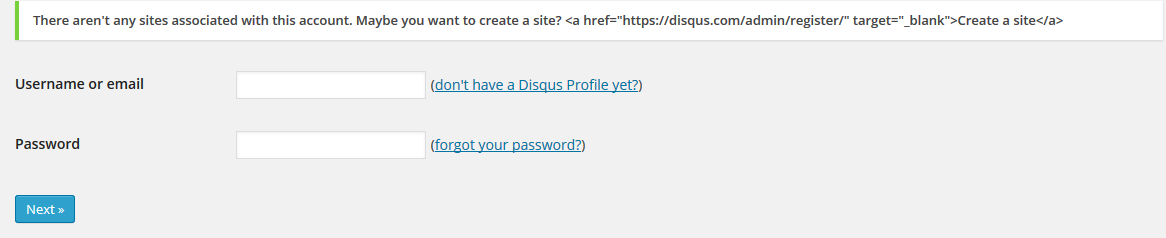
To move past the above login screen follow these steps:
- Log in to your Disqus account
- Now add your website to the account (website name, shortname for unique Disqus url) and save it
- Log in to your WordPress dashboard >> go to plugins >> Login Disqus >> Configure
- Now open a post on your website the Disqus should load just fine
Drop in a comment if that solved your Disqust login problem in WordPress. If you have any other solutions please share.
Blogger Comment
Facebook Comment